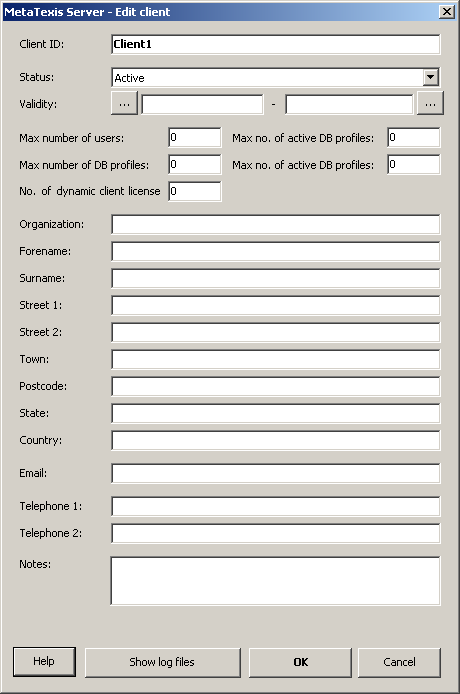
When you have clicked the button for adding or editing a client the following dialog will be displayed:
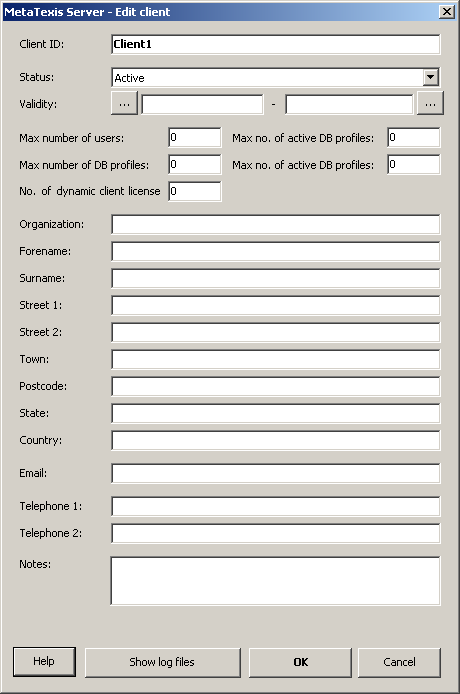
When you add a client, the only mandatory field is the Client ID. All other fields are optional. Click OK to save the data.
The elements of the dialog are explained in detail below:
· Client ID:
This is the only mandatory field. The client ID can be changed at any time, the only restriction being that it must not be identical with another client ID.
· Status:
The status can be "Active" or "Not active". If the status is "Not active", no user and no remote administrator can work with this client anymore.
· Validity:
By setting the validity you can limit the time in which the client is active. Any client requests that are not in the limits of the dates set, will be rejected.
· Max number of users:
The number set here limits the number of users that be created in the given client.
· Max number of active users:
The number set here limits the number of active users in the given client.
· Max no. of DB profiles:
The number set here limits the number of database profiles that can be created in the given client.
· Max no. of active DB profiles:
The number set here limits the number of active database profiles in the given client.
· No. of dynamic licenses:
If the purchased license key included dynamic licenses, this field is editable. It allows you to limit the no. of dynamic licenses per client.
· [Address fields]:
Here you can enter the address details of the client.