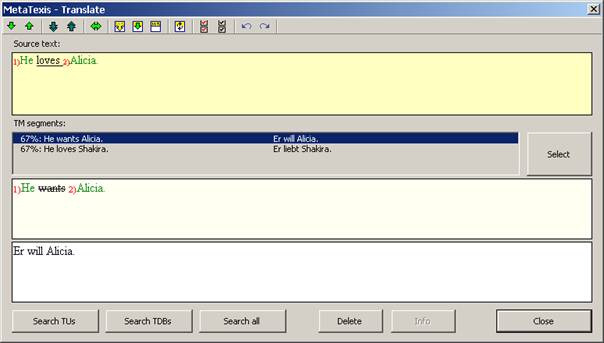
When you translate a document in dialog box mode, the following can be a typical result when the TM search yields positive results:
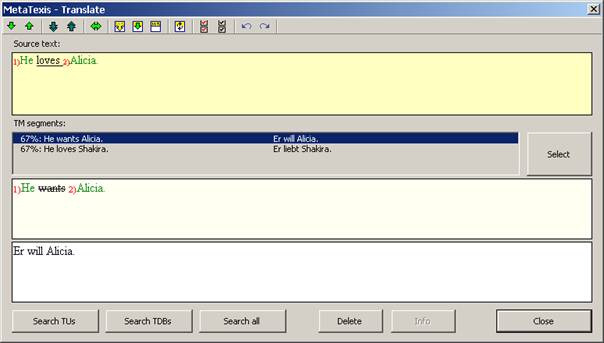
In this case, two TM segments with their translations are presented. The source segments are placed in the light yellow sub-box while the translations are placed in the white sub-box.
The segment comparison is active, and the identical sub-segments are numbered (see TM Search Results Options). The segment numbering of the source segment refers to first TM segment.
You can now decide whether you want to go ahead with one of the TM segments.
If you do not want to use any of the proposed TM
segments, you can simply delete them by clicking on the Delete button or
clicking on the  icon on the toolbar (shortcut:
Alt+Shift+Delete).
icon on the toolbar (shortcut:
Alt+Shift+Delete).
To select one of the TM search results as the basis for the translation:
1. Select a TM segment in the TM segments list box.
2. Click the Select button.
If you execute this command when there is more than one TM result, the selected TU is presented, including its source segment, as in this case:
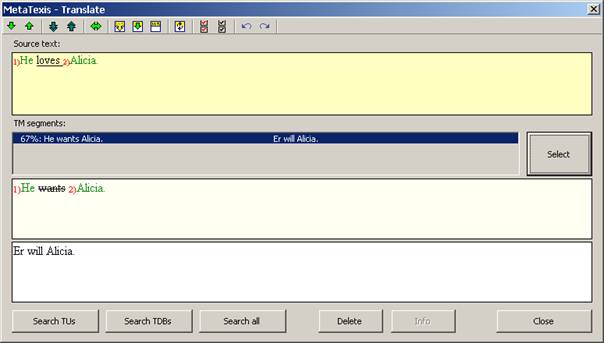
Now is the best time to edit the translation, because both the source segment and the TM source segment are there, and the differences are shown. Here, the difference is in the second word of each segment: The translation of "wants" has to be replaced with the translation of "loves".
When you execute the Select translation
command again ( on the toolbar), the
source segment is deleted and only the translation is kept, as shown
here:
on the toolbar), the
source segment is deleted and only the translation is kept, as shown
here:
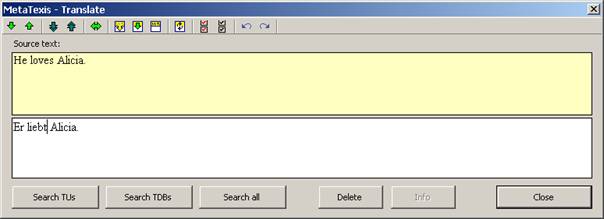
You can now go on to another segment in the document by executing one of the navigation commands.
Note: You can go on to another TU at any time (not only when you think the current segment translation is finished). The current state is preserved, and you can come back to this segment at a later stage.