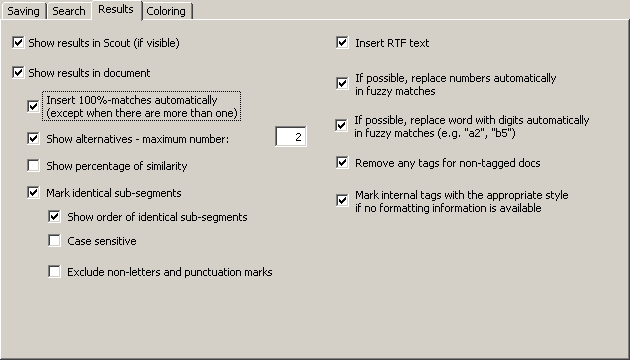
The results of a TM search are either written in the translation box of a TU (if you work in document mode), or they are presented in the translation dialog box (if you work in dialog box mode).
The Results tab contains the parameters for how the search results (if any) are shown:
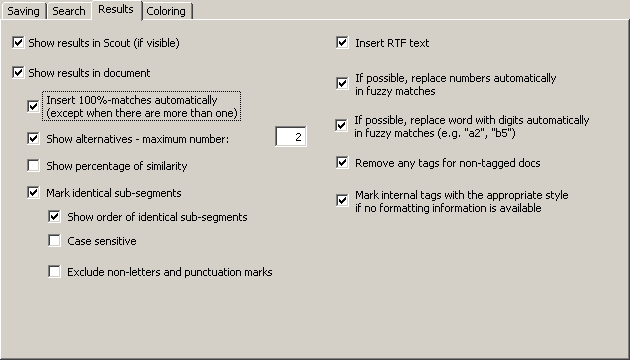
The following settings can be made:
· Show results in Scout (if visible):
When this option is active, the machine translation results are shown in the Scout dialog (for more information, see the Scout).
· Show results in document:
When this option is active, the machine translation results are shown in the document, according to the following settings.
· Insert 100% matches automatically (except when there are more than one):
If this checkbox is checked, and the TM search has the result of one TM segment which matches the source segment 100%, the translation of the TM segment found will be inserted in the translation box as the translation, without the source segment being displayed.
· Show alternatives - max number:
If this checkbox is checked, not only the best match is presented, but also the alternatives, up to a maximum number to be specified in the text box.
If this checkbox is not checked, only the best match is presented.
Usually you will choose to insert the RTF text. However, in some cases, you might prefer to insert the "pure" text.
· Show percentage of similarity:
If this checkbox is checked, the percentage of similarity is displayed at the beginning of the TM segments, e.g. "{78%}". In most cases, this information is not needed, because you can also get this information by displaying the Segment info dialog box (see Segment Info), and because the segment comparison function tells you much more than the percentage of similarity (see next paragraph).
· Mark identical sub-segments:
If this checkbox is checked, identical sub-segments will be marked according to your settings in the General options dialog box (see Settings for Segment Comparison). By default, identical sub-segments are marked by means of green characters, whereas different sub-segments are marked via so-called "marching ants" box around them. This means, you can actually see which sub-segments are identical, so that you are able to compare the source segment with the TM segment very quickly, thus enabling you to quickly adapt the translation of the TM segment (for more information and an example, see Searching in TMs).
▪ Show order of identical sub-segments:
If this checkbox is checked, the order of the identical sub-segments is indicated by numbers placed directly in front of the identical sub-segment. This makes comparing source segment and TM segment even easier.
▪ Case sensitive:
If this checkbox is checked, the segment comparison is executed as case sensitive. Usually it makes more sense to leave this checkbox unchecked.
▪ Exclude non-letters and punctuation marks:
If this checkbox is checked, the segment comparison excludes non-letters and punctuation marks. Usually you have a better overview when this checkbox is not checked.
· Insert RTF text:
If this checkbox is checked, the RTF text stored in the TM is inserted. In this case, all formatting information saved in the RTF text is preserved.
If this checkbox is not checked, the "pure" text stored in the TM is inserted. In this case, no formatting information is included.
· If possible, replace numbers automatically when the match is not perfect:
If this checkbox is checked, and if the matches found are fuzzy matches, any numbers found will be replaced automatically. The replacement algorithm used puts main emphasis on secure replacements. For example, if the text to be translated contains the number 241 and 56 while the TU found contains the numbers 376 and 89 both in the source text found and in the translation found, the numbers in the TU found will be replaced by the number in the text to be translated. As a result, the number of 100% matches can be increased, further reducing the amount of work needed.
· If possible replace words with digits automatically in fuzzy matches:
If this checkbox is checked, and if the matches found are fuzzy matches, any words with digits found (like "a2" or "3b") will be replaced automatically. The replacement algorithm used puts main emphasis on secure replacements. For example, if the text to be translated contains the word a23 and c4 while the TU found contains the words a55 and b77 both in the source text found and in the translation found, the numbers in the TU found will be replaced by the number in the text to be translated. As a result, the number of 100% matches can be increased, further reducing the amount of work needed.
· Remove any tags for non-tagged documents:
If TUs are retrieved from the TM that originate from a tagged document and contain tags, these tags are automatically removed if the TU is inserted in a non-tagged document.
· Mark internal tags with the appropriate style if no formatting information is available:
If this checkbox is checked, for tagged documents the tags in TM matches are automatically formatted with the internal tag style, if the TU found in the TM has no formatting information.