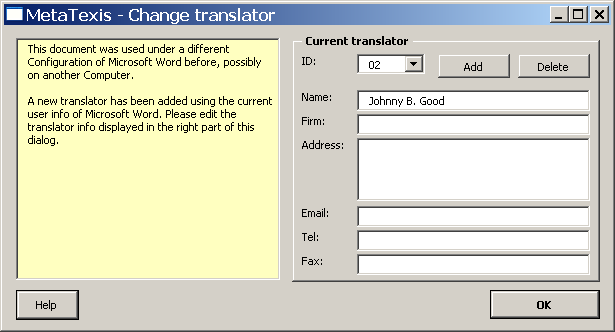
When a MetaTexis document is opened by another person, either logged in on the same computer or on another computer (on which MetaTexis is installed), MetaTexis will automatically recognize that the document has been opened by a different user or on a different computer. In this case, the Change translator dialog box will be displayed:
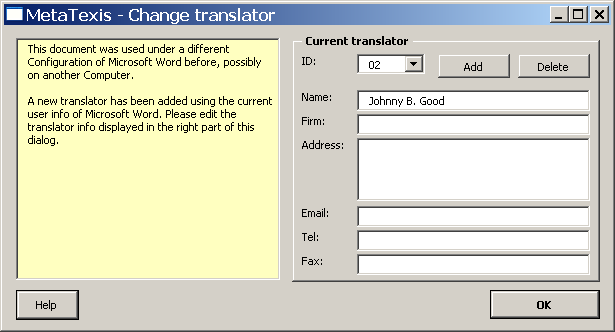
Translator information is displayed on the right side of the document (same fields and buttons as in the Document options dialog box). On the left side, there is a box with a light yellow background that contains an analysis of the situation detected. There are three situations in which this dialog box is shown:
· Different computer and different Word username:
This usually happens when you transfer a MetaTexis document to another computer, and another person works on the document.
A new translator with a new ID will be added automatically. The user name and user address of the current Microsoft Word user (menu command: Tools | Options, tab User information) are inserted in the Name and Address fields.
Edit the fields (if necessary) and click the OK button to save the information and close the dialog box.
· Different computer and same Word username:
This usually happens when you transfer a MetaTexis document to another computer on which you are logged in.
You will be asked to confirm whether the translator shown is still the same. If this is the case, confirm by clicking on the OK button. If this is not the case, you can add a new translator by clicking on the Add button.
· Same computer and same login, but different Word user name:
This can happen when you have changed the user name in Microsoft Word (menu command: Tools | Options, User information tab).
You will be asked to confirm whether the translator shown is still the same. If this is the case, confirm by clicking on the OK button. If this is not the case, you can add a new translator by clicking on the Add button.