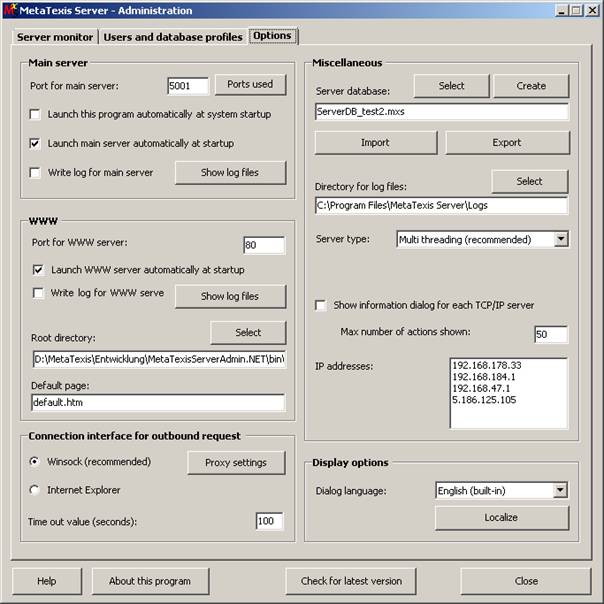
The Options tab contains the settings that steer the behavior of the MetaTexis Server. Here is a typical screenshot:
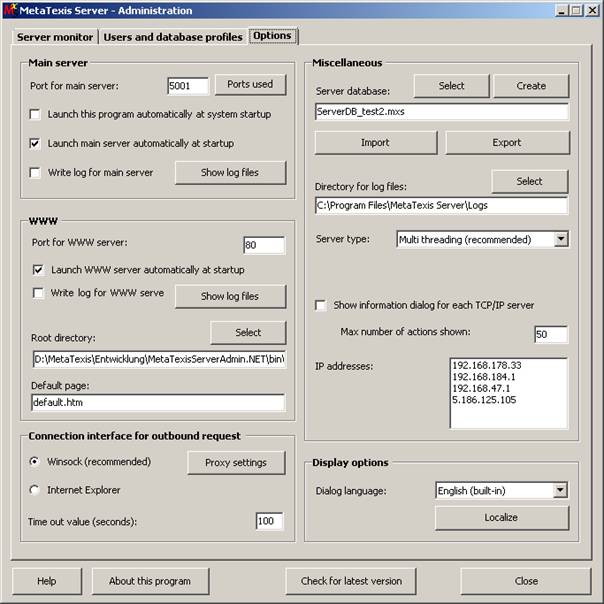
In the frame Main server the following options can be set:
· Port for main server:
The default port for the main server is 5001. Usually this does not interfere with any other application, but if it does you can here set another port.
By clicking the Ports used button you can find out which ports are currently used on the server computer.
· Launch this program automatically at system startup:
When this option is active at system startup, the MetaTexis Server will automatically be started. By default this option is active.
· Launch main server automatically at system startup:
When this option is active, the main server will automatically be launched when the MetaTexis Server is started. By default, this option is active.
· Write log for main server:
When this option is active, a log file will be produced for the main server. When you click the Show log files button the available log files will be displayed.
In the frame WWW the following options can be set:
· Port for WWW server:
The default port for the WWW server is 80. Usually this does not interfere with any other application, but if it does you can here set another port.
By clicking the Ports used button you can find out which ports are currently used on the server computer.
· Launch WWW server automatically at system startup:
If this option is active, the WWW server will automatically be launched when the MetaTexis Server is started. By default, this option is off.
· Write log for WWW server:
When this option is active, a log file will be produced for the WWW server. When you click the Show log files button the available log files will be displayed.
· Root directory:
The root directory for the WWW server contains the HTML files to be displayed by the WWW server. To select another directory, click the Select button.
· Default page:
Here you can define the default page for the WWW server. If the URL contains no file, the default page will be displayed.
In the frame Miscellaneous several important settings can be made:
· Server database:
The server database stores all client data, user data, and database profile data. At the first start of the MetaTexis Server, a default server database will be created, but you can change the server database at any time.
To select another server database, click the Select button.
To create a new server database, click the Create button.
To import users or database profiles into the server database, click the Import button (for more details, see below).
To export users or database profiles, click the Export button (for more details, see below).
· Directory for log files:
The directory specified is used for saving the log files. To define a different log file, click the Select button.
· Server type:
This setting influences the general behavior of the MetaTexis Server, for it steers the way the requests are handled by so-called threads. A thread is a chain of tasks executed by the computer. Two settings can be made:
▪ Single threading:
When this option is active the MetaTexis Server runs the server processes with fewer threads than in the case of Multi threading. This method should only be used for emergency cases for analyzing purposes.
▪ Multi threading (recommended):
When this option is active the MetaTexis Server runs each client request in an extra thread. This means that the each user request is handled in parallel with other user request rather than sequentially. So, when a request is received while another time-consuming is already being processed, the new request will nevertheless be started and processed although the older process is still running.
This method should be used to ensure that no client suffers from long processing delays.
· Show information dialog for each TCP/IP server:
When this checkbox is ticked, an information dialog for each TCP/IP server is displayed. Here is a typical screenshots of the information dialogs for the main server:
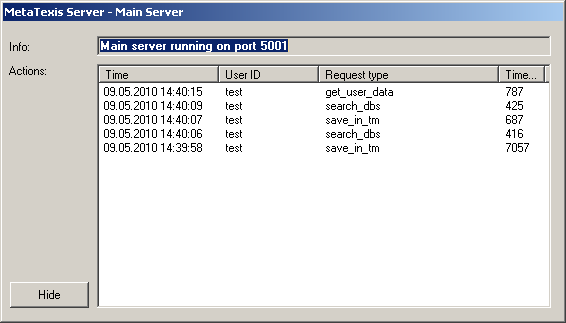
The main server information dialog displays the port used, and in the list of actions the request time, the user ID, the request type, and the time used are displayed in separate columns.
This is a screenshot of the WWW server information dialog:
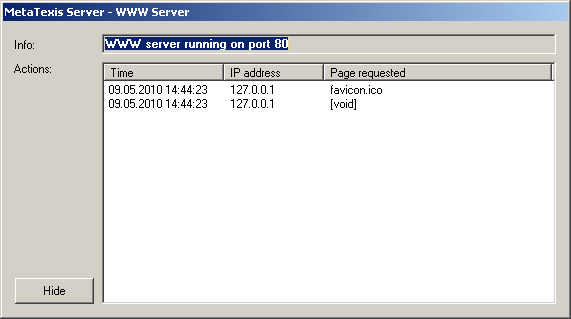
The WWW server information dialog displays the port used, and in the list of actions the request time, the IP address and the page requested are displayed in separate columns.
· IP addresses:
In this listbox the IP addresses of the current system are displayed.
In the frame Display options you can define some user interface parameters:
· Dialog language:
To select another interface language select one language in the drop-down-list Dialog language. There are two built-in languages (English and German). And there will be several additional languages in the future.
By clicking the button Localize you can make your own language version of the MetaTexis Server. For more instructions see chapter "" on page.
The frame Connection interface for outbound requests does not contain any setting for the server itself, but only for special functions, e.g. when you click the button to check for program updates. This frame has the following elements:
· Winsock:
When this option is selected, the build-in Winsock functions of Windows are used to make TCP/IP connections. If you use Winsock for Internet connections, you can set further options via the Options and Proxy buttons. These are explained in detail below. Usually, connections via Winsock are faster. For this reason, this is the default setting. However, in some cases (especially when specific Proxy settings are needed), you might have to select the Internet Explorer.
· Internet Explorer:
When this option is selected, MetaTexis uses the functions provided by the Internet Explorer to make TCP/IP connections.
· Proxy:
If you use Winsock and your computer is connected to a network which does not allow direct Internet connections, but connects to the Internet via a Proxy server, you must enter the proxy data. For example, many LANs of big companies or institutions require a proxy to be defined. To do this, click the Proxy button. The following dialog will be shown:
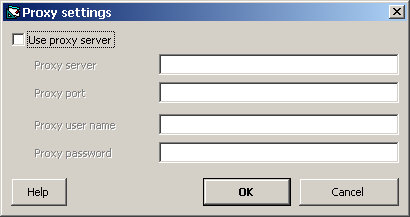
Then, activate Use proxy server checkbox and enter the required data. If you do not know which data to enter, check the proxy settings of the Internet Explorer and copy these data. If this does not work, ask your system administrator or your Internet provider for the required information. (Please note: MetaTexis does not support binary registering.)
· Time out value (seconds):
Here you can set the time out value for outbound connections.