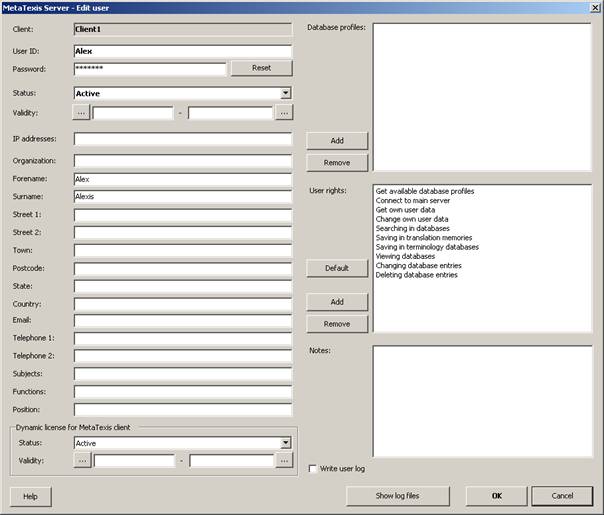
When you have clicked the button for adding or editing a client the following dialog will be displayed:
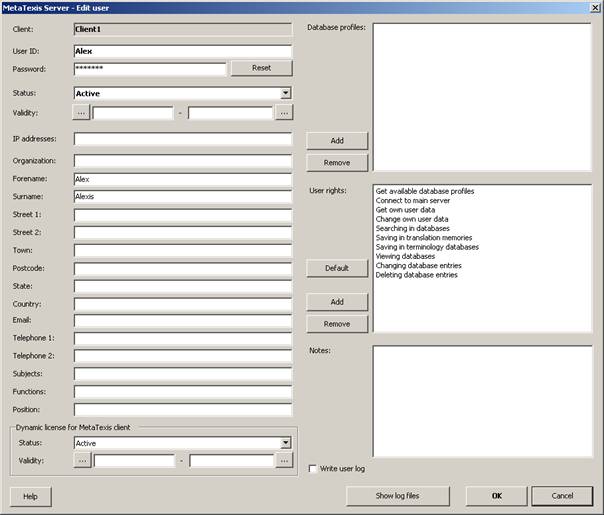
When you add a new user, the only mandatory field is the User ID. All other fields are optional. Click OK to save the data.
The elements of the dialog are explained in detail below:
· User ID:
This is the only mandatory field. The user ID can be changed at any time, with the only restriction that it must not be identical with another user ID in the given client. (Note that you need to inform the user about any change of the user ID, if the user has used the old user ID before.)
· Status:
The status can be "Active" or "Not active". If the status is "Not active", requests by this user will not be processed, anymore.
· Validity:
By setting the validity you can limit the time in which the client is active. Any client requests that are not in the limits of the dates set, will be rejected.
· [Address fields]:
Here you can enter the address details of the user. The user itself can change these data via the client software.
· Dynamic license for MetaTexis client:
If the server license includes dynamic licenses, you can set a dynamic license for a user. To activate a dynamic license, set the status to "Active". To limit the activation temporarily, you can set start and end time by clicking the button next to the related fields.
· Database profiles:
To assign database profiles to the user, click the Add button next to the list of database profiles and select one or more database profiles in the dialog shown. To remove a database profile, select the database profile to remove and click the Remove button.
· User rights:
When you create a new user all available user rights will be assigned. To remove a user rights, select the user right and click the Remove button. To add a user right, click the Add button and select one or more user rights in the dialog shown. To restore the default values, click the Default button.
The follow user rights are available:
- Get available database profiles
- Connect to main server
- Get own user data
- Change own user data
- Searching in databases
- Saving in translation memories
- Saving in terminology databases
- Viewing databases
- Changing database entries
- Deleting database entries
· Notes:
This field allows you to save additional information on the user.
· Write user log:
When this checkbox is active, a user log is created for this user.
· Button Show log files:
When you click this button, any log created for this user will be displayed.