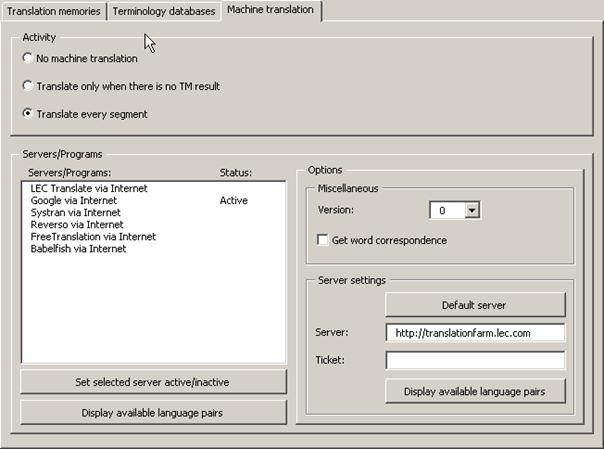
The machine translation engines are set up via the tab Machine translation:
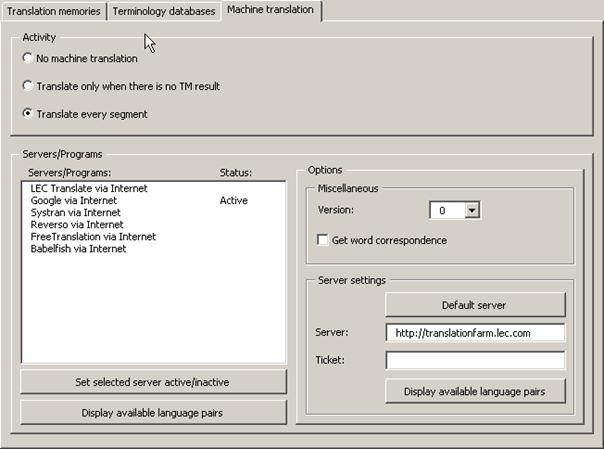
In the frame activity, it is set in which situations the machine translation is activated:
· No machine translation:
When this option is active, machine translation is never activated automatically; nevertheless, it can still be triggered manually via the Machine Translation sub-menu.
· Translate only when there is no TM result:
When this option is active, the machine translation engines are activated when there is no TM match for the segment to be translated.
· Translate every segment:
When this option is active, the machine translation engines are activated for every non-translated segment.
In the Servers/programs frame, the available machine translation engines are activated and customized. The Servers/programs list box lists the available machine translation engines for the given language combination. This means, if no machine translation engine is available for the given language pair, no machine translation engine is displayed.
Note: If machine translation engine is missing from the list, please send a note to the MetaTexis support address: support@metatexis.com. If technically possible, the missing engine will be added.
Before a machine translation engine is actually used, you must activate it. To activate an engine, double click on the item in the list, or select it and click the Set selected server active/inactive button. Using the same command, you can set an engine as inactive.
When you click the Display available language pairs button, the available language pairs for the selected machine translation engine are displayed.
If special settings can or have to be made for a translation engine, they are displayed in the Options frame. In the following sub-sections, the available options are explained.
LEC Translate/Power Translator
MetaTexis Software and Services and LEC have worked closely together toward a smooth and seamless integration of the two programs. If you are running LEC Translate or Power Translator on your system, MetaTexis has full access to the translation engine. The LEC Translate program can be purchased via the MetaTexis homepage. For more information on LEC products, see www.lec.com.
In the Miscellaneous frame, two settings can be performed: Version and Get word correspondence. Currently, these settings have no effect, so they will not be explained further.
LEC Translate via Internet
In the Server settings frame, the access data for the LEC translation server are entered. To set the default server, click the Default server button. In the Ticket field, a valid ticket must be entered so that you can use the server engine. To ask for available products and prices or to ask for a test ticket, send an email to info@lec.com.
In the Miscellaneous frame, two settings can be performed: Version and Get word correspondence. Currently, these settings have no effect, so they will not be explained further.