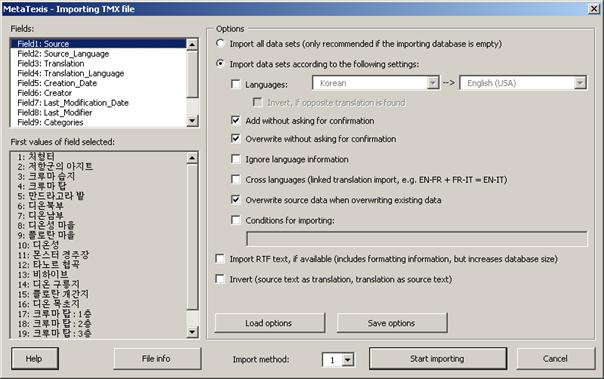
If you have selected a TMX, TRADOS or Wordfast file to import into a MetaTexis database, the Importing file dialog box is shown:
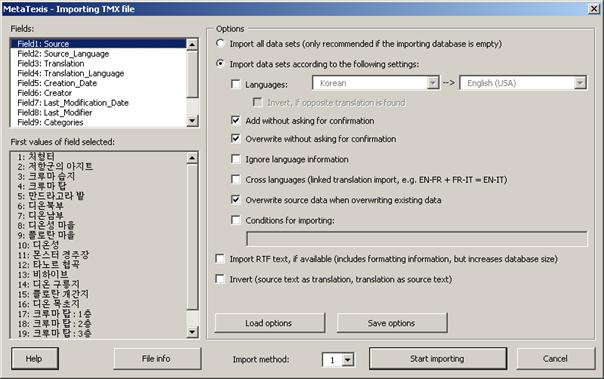
The dialog box has the following elements:
· The fields of the file to be imported are displayed in the Fields box.
· The gray box First values of field selected shows the values of the field selected for the first 22 datasets of the file to be imported.
· When you click the File info button, a message box will be shown giving you detailed information about the selected file (in the case of TMX and Wordfast, the information is mainly taken from the header section of the file to be imported).
· In the Options frame, you can choose several options which guide the importing process:
▪ Import all data sets:
If this checkbox is checked, all data sets are imported.
▪ Import data sets according to the following settings:
If this checkbox is checked, the data sets are imported according to the following settings.
▪ Languages:
If this checkbox is checked and both languages are defined, only the datasets with these languages are imported.
▪ Invert, if opposite translation is found:
If this checkbox is checked, any datasets with the opposite translation direction are inverted. Please check that this makes sense.
▪ Overwrite without asking for confirmation:
If this checkbox is checked, when MetaTexis finds that the source text of a dataset to be imported is already present in the database, you will not be asked for confirmation. The old translation will be overwritten.
▪ Add without asking for confirmation:
If this checkbox is checked, you will not be asked for confirmation when MetaTexis adds new datasets to the database.
▪ Ignore language information:
If this checkbox is checked, the language information will be ignored when MetaTexis checks whether the source text of a dataset to be imported is already present in the database.
▪ Cross languages:
This checkbox allows you to create new databases with different language combinations out of two different ones. For example, if you have two databases with the language combinations EN->FR and FR->IT, you can produce a database with the language combination EN-IT by importing the second into the first. In this example, the segments/terms in language FR are used to link the EN with the IT segments/terms.
▪ Overwrite source data when overwriting existing data:
If this checkbox is checked, the source data will also be overwritten when identical source segments/source terms are found. If this checkbox is not checked, only the translation will be overwritten. The latter can cause incorrect data, especially when you importing terminology. So, usually this check box should be checked.
▪ Conditions for importing:
If this check box is checked, only those datasets that meet the conditions defined in the text box below will be imported (see Import/Export Condition Language).
▪ Import RTF-text, if available:
If this checkbox is checked, any available RTF text is imported. The RTF text includes formatting information. In some cases, this can be important to reduce workload (e.g. when the segments include fields or other demanding formatting elements).
▪ Invert (source text as translation, translation as source text):
If this checkbox is checked, all data sets are inverted. This setting overrules the other Invert setting (see above). You can use this option to invert a complete database. Please note: Before you invert a database, check if this makes sense.
▪ Import method:
When importing TMX files, you can choose between import method “1” and “2”. By default, import method “1” is used because it is faster and sturdier; however, in some cases, when the results of import method “1” are not correct, import method “2” can give better results. (Technical note: Import method “1” uses a specially designed internal xml parser, while import method “2” uses the Microsoft xml parser.)
To start importing, click the Start importing button. A message box will be shown informing you about the progress of the importing process. When the database is empty, the import process will be very fast in the beginning and get slower and slower as importing proceeds. Importing very big databases (more than 10,000 datasets) can take up to one hour or more (depending on your computer speed). The reason for the decreased importing speed is that MetaTexis searches the whole database to check for identical source segments and translations. Moreover, an internal index is produced right at importing time to allow the user to use the database immediately after the importing process has been finished.
You can stop the importing process at any time by pressing Esc on the keyboard.