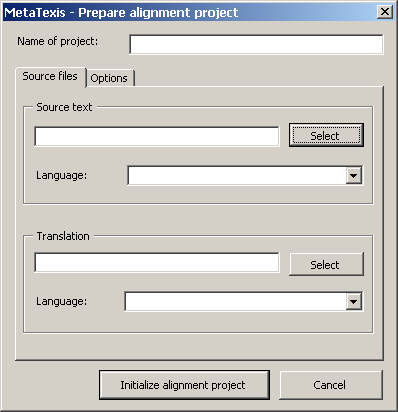
To define an alignment project (all steps are mandatory):
1. Click the New project button. The following dialog box will be shown:
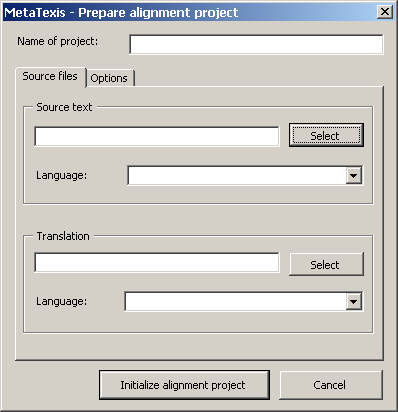
2. Define a name for the project in the Name of project text box.
3. Select the document with the source text by clicking on the Select button and selecting a file in the dialog box shown.
4. Define the language of the source text in the Language drop-down box.
5. Select the document with the translation by clicking on the Select button and selecting a file in the dialog box shown.
6. Define the language of the translation in the Language drop-down box.
7. Activate the Options tab to display more options. The following tab will be shown:
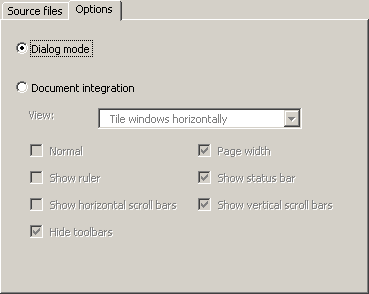
8. Choose the alignment mode: Dialog mode or Document integration (see below).
Note: Once you have initialized the project, the alignment mode can no longer be changed (though you can use the same document in different projects, of course.)
9. If you have chosen the Document integration alignment mode, you can perform these additional settings:
▪ View:
Determines the way the documents are shown.
▪ Normal:
If this checkbox is checked, the documents will be shown in the "normal" view of Windows.
▪ Show ruler
If this checkbox is checked, the ruler will be displayed.
▪ Show horizontal scroll bars
If this checkbox is checked, the horizontal scroll bars will be displayed.
▪ Hide toolbars
If this checkbox is checked, all toolbars will not be displayed.
▪ Page width:
If this checkbox is checked, the document will be zoomed so that a complete page width fits onto the screen.
▪ Show status bar
If this checkbox is checked, the status bar is displayed.
▪ Show vertical scroll bars
If this checkbox is checked, the vertical scroll bars will be displayed.
10. Click the Initialize alignment project button . An information box will inform you about the progress of the initialization. If the document is big, the initialization process can take some time.
During the initialization process, the following files are created:
▪ Dialog mode: alignment database which contains both the source text and the translation
▪ Document integration mode:
- A document with the source text. This document is a normal MetaTexis document.
- A special document containing the translation (special features are not visible), only to be used for the alignment process. This document is not a MetaTexis document.
During the initialization process, you are asked to accept the proposed name and to save the file.
11. When the initialization is finished, you are asked whether you want to activate the project. If you click the Yes button, the project will be activated. If you click the No button, the Projects dialog box will be shown again.