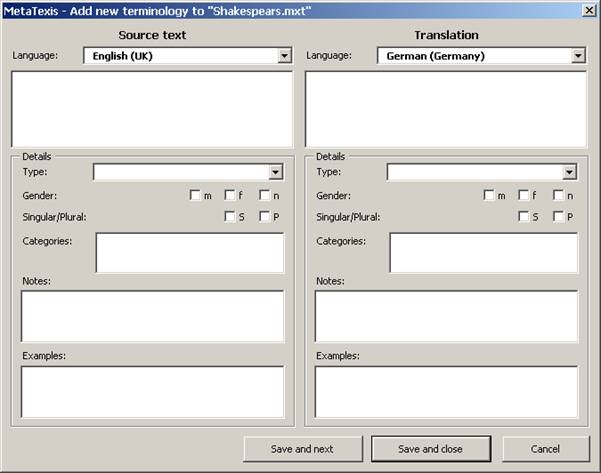
Before you can search in TDBs, you have to make sure that a main TDB has been assigned to the document (see Defining the Main TDB).
There are two ways to save new terminology in the main TDB: You can either directly open the New terminology dialog box, or you can pre-save the terminology pair and go to the New terminology dialog box when the pair is complete.
To add terminology directly via the New terminology dialog box, execute the following steps:
1. Execute the menu command: MetaTexis | Terminology database (TDB) | Add new terminology pair to main TDB (default shortcut: Alt+Shift+N). The following dialog box will be displayed (for detailed explanation, see below):
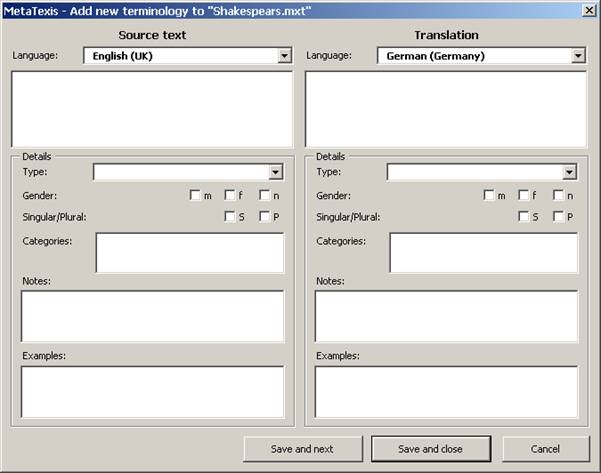
2. Enter source text and translation, define the languages and make settings as appropriate.
3. Click the Save and close or Save and next button to save the new terminology pair.
To pre-save source text or translation and go to the New terminology dialog box indirectly, execute the following steps:
1. Execute the menu command: MetaTexis | Terminology database (TDB) | Pre-save selection as source text (add to TDB...) (default shortcut: Alt+Shift+J) or on the menu command: MetaTexis | Terminology database (TDB) | Pre-save selection as translation (add to TDB...) (default shortcut: Alt+Ctrl+Shift+J). You can start with either of these commands.
When no text is selected and the cursor is located in the range of a word, this word is pre-saved.
When both the source text and the translation have been pre-saved, the New terminology dialog box will be displayed automatically (see below).
2. Enter source text and translation, define the languages and make settings as appropriate (see New Terminology Dialog Box).
3. Click the Save and close or Save and next button to save the new terminology pair.