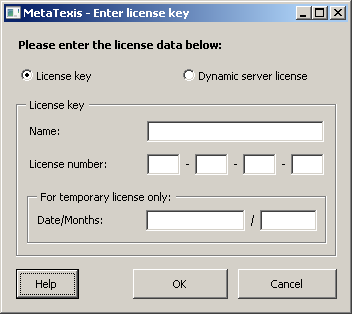
When you click the Enter license key button in the About dialog box, the following dialog box will be shown:
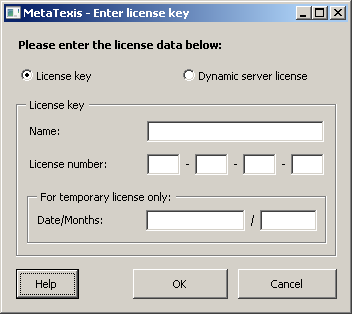
There are two license types: License key and Dynamic server license.
To enter a license key, click the option License key and enter name and license number. If your license key is a temporary one you also need to enter the date and months in the appropriate text boxes.
Note that all license key data must be entered exactly as provided. The name is case sensitive! Therefore, it is recommended to copy and paste the license key data.
If your license key is an upgrade key, and if the key of the old version is not available on the computer, you are asked if you want to enter the old license key in an extra dialog.
To finish and save, click OK. You will then be informed whether you have entered a correct license key.
If you have received MetaTexis Server data to retrieve a dynamic license from, click the Dynamic server license option, and the following frame will be displayed:
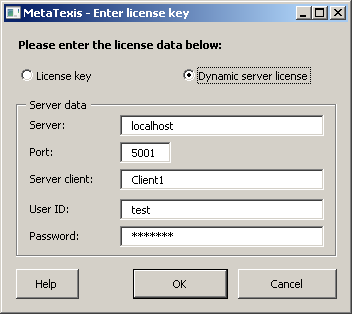
Enter the server and user data in the appropriate fields. When you click the OK button MetaTexis for Word will connect with the server specified and retrieve the license key from there. Make sure that you are connected to the internet on a permanent basis because MetaTexis For Word needs to contact the MetaTexis Server regularly to update the dynamic license.