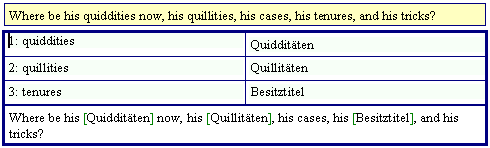
When you translate a document in document mode and open a TU, this can be a typical result when the TDB search yields positive results:
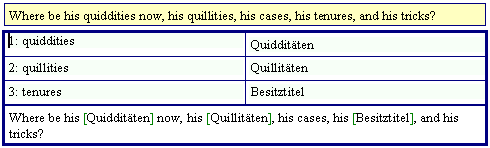
In this case, only a TDB search was executed. Three terms were found. They are presented in a table with a light blue background. The source segment is reproduced with the terms found replaced with their translations and indicated using green brackets, e.g."[translation]". If more than one translation or phrase is found for a given term, they are presented in this form: "[translation1/translation2]"
Now you have three options to go on:
·
If the search result is of no use to you, or if you simply
prefer to start from scratch (keeping the information of the TDB search in mind,
but not on the screen), you can simply delete the content of the translation box
by clicking on the  icon on the toolbar, or by clicking in
the menu command: MetaTexis | Copy and delete | Delete translation
(default shortcut: Alt+Shift+Delete).
icon on the toolbar, or by clicking in
the menu command: MetaTexis | Copy and delete | Delete translation
(default shortcut: Alt+Shift+Delete).
·
If you would like to keep the terminology table in place but
start with the translation from scratch, delete the content of the lower box.
You can copy the translated terms by placing the cursor on a term and by either
clicking on the  icon on the toolbar, or by clicking on
the menu command: MetaTexis | Translation memory (TM) | Select
translation (default shortcut: Alt+Shift+Return).
icon on the toolbar, or by clicking on
the menu command: MetaTexis | Translation memory (TM) | Select
translation (default shortcut: Alt+Shift+Return).
·
The third alternative is, in fact, not an alternative,
because this is the step to be executed at the end of the process anyway (unless
you simply clear the translation box as in the first alternative). The idea is
to get rid of the table immediately and to work with the current contents of the
lower box. To do this, place the cursor inside the lower box and click the  icon on the toolbar, or execute the menu
command: MetaTexis | Translation memory (TM) | Select translation
(default shortcut: Alt+Shift+Return).
icon on the toolbar, or execute the menu
command: MetaTexis | Translation memory (TM) | Select translation
(default shortcut: Alt+Shift+Return).
If you have chosen the last alternative, this would be a typical result:

You can now edit the translation and/or go on to another segment in the document by executing one of the navigation commands.
Note: You can go on with another TU at any time (not only when you think the translation is finished). The current state is preserved, and you can come back to this segment at a later stage.