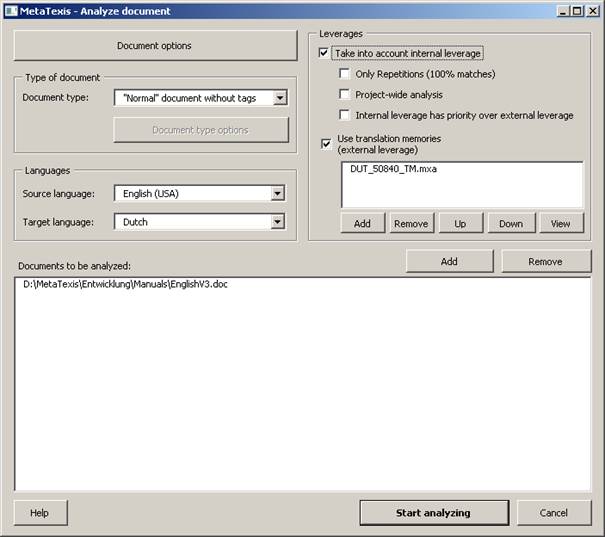
Before you translate a document, you or your client are often interested in how much work you will have. The function Analyze document is a powerful function to estimate your workload. It simulates the effects of internal and external leverages by taking into account the assigned TMs.
When you click the Analyze document menu item in the Statistics sub-menu, the following dialog will appear:
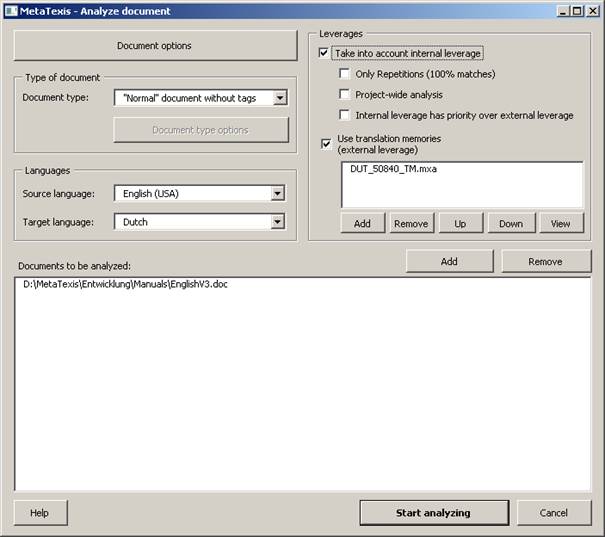
Here you have to set the main options for analyzing documents:
· Document options button:
When you click this button, the Document options will be shown. This enables you to set the segmentation settings for the analyzing process. (For more information, see Document Options Dialog Box)
· Languages frame:
In this frame, the source and target language must be defined.
· Leverages fram:
In this frame, the leverage effects are defined (for more information on leverage effects, see TM Automation Policy and Leverage Effects):
▪ Take into account internal leverage
When this check box is active, not only the effect by a given TM will be simulated, but also the effects of saving a translation in a TM during the translation process. For example, if a translation at the beginning of the document is repeated (partly or completely) later in the document, the effects are simulated.
▪ Only repetitions (100% matches)
When this checkbox is active, only 100% matches (repetitions) will be taken into account, but not fuzzy matches.
▪ Project-wide analysis
When this checkbox is active the internal leverage is not calculated for each document in the project individually, but for all documents taken together. (This option is only relevant if you have defined a project with more than one document.)
▪ Internal leverage has priority over external leverage
When this checkbox is active the analysis will give internal leverage the priority (if the best match values are identical). This setting is relevant for the display of results.
▪ Use translation memories (external leverage)
When this checkbox is active, the external leverage effects via existing TMs will be taken into account. Of course, this will only take effect if any TMs are assigned.
▪ Add, Remove, Up, Down, View buttons:
The buttons below the list of TMs allow you to add, remove, move up, move down, and view TMs.
· Documents to be analyzed list:
This list contains the documents to be included in the document analysis. You can add/remove document by clicking the Add or Remove buttons. (Note: If the document analysis function is launched for a project, you will be asked if you want to execute the analysis for the whole project.)
To start the analyzing process, click the Start analyzing button. The analyzing process consists of three steps: First, the text will be segmented; then the leverage effects will be simulated; finally the statistics will be displayed.