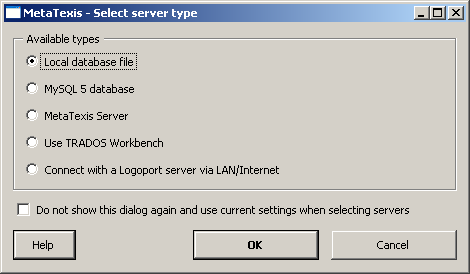
To set up a connection from a client program to a MetaTexis Server, the user must first ask the server administrator for the server and logon data. And, of course, the Internet or LAN connection must be available.
To set up a connection to a MetaTexis Server, execute the following steps:
1. Execute the appropriate command in the client program to select or create TMs or TDBs (can differe from program to program)
2. In the dialog for selecting/creating TMs or TDBs click the Select button. A dialog like the following will be displayed (sample dialog):
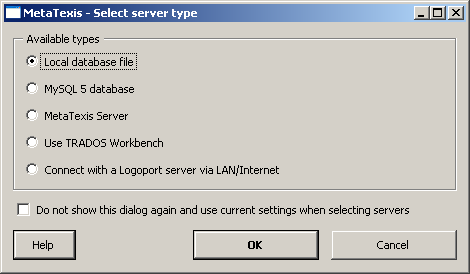
3. Select the MetaTexis Server server type and click OK. The following dialog will be displayed:
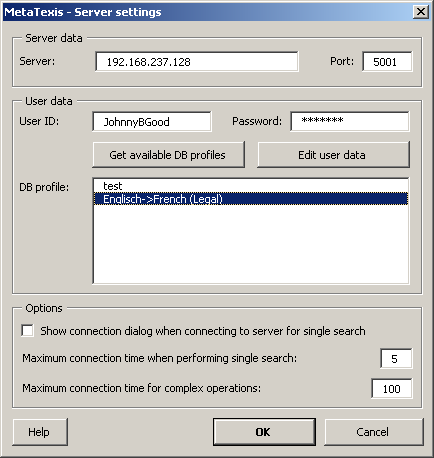
4. Enter the server and user data provided to you by the server administrator: server, client, port, user ID, and password.
5. Click the Get available DB profiles button to retrieve the available database profiles. If the logon data are entered correctly in step 4, and if a database profile is assigned to the user by the server administrator, the assigned database profiles will be displayed.
6. Select a DB profile.
7. To save the settings, click OK.
In the Options frame, the following settings can be made:
· Show connection dialog when connecting to server for single search:
When this option is set, the connection dialog is not only shown for complex server requests, but also for relatively simple ones usually requiring only a short amount of processing time. Activate this option if you always need full information about connections via Interne/LAN.
· Maximum connection time when performing single search:
This setting determines the maximum connection time for simple server requests. If your connection to the Internet/LAN is slow, or if the server is very busy, you might have to set a higher value to make sure that you requests are answered.
· Maximum connection time for complex operations:
This setting determines the maximum connection time for complex server requests or for critical requests (e.g. first contact to server).
The Edit user data command button allows you to edit user data if the corresponding right is assigned to the user by the server administrator. For more details, see next section.