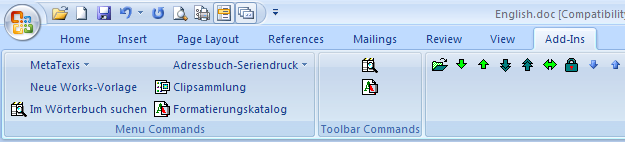
In Word 2007 the handling of menus, toolbars and add-ins has been completely changed. Especially the old Word menu bar was replaced by so-called "ribbons”, and the add-ins are managed in a different way. The MetaTexis menu can no longer be accessed via the old menu bar, and the MetaTexis toolbar has been moved as well. Both can now be access via the Add-Ins ribbon. When you activate the Add-Ins ribbon, the ribbon will look like this if MetaTexis is installed:
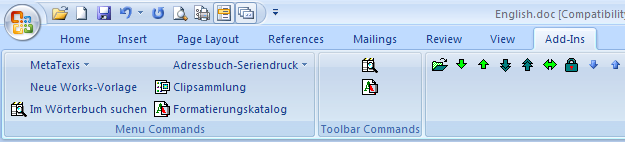
The MetaTexis toolbar is displayed in the right area Custom Toolbars. The MetaTexis menu is visible in the left ribbon area Menu Commands. To access the MetaTexis menu, click the item MetaTexis, and the following menu will be displayed:
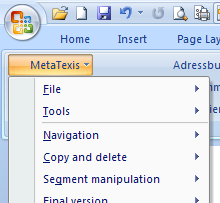
Compared to the older versions of Word, the handling for add-ins has become less convenient, unfortunately. But you can improve the situation by a little customizing of the Quick Access Toolbar. To customize the Quick Access Toolbar, execute the following steps:
1. With the right mouse button, click on the menu bar. In the context menu shown, click Customize Quick Access Toolbar… The following dialog will be displayed:
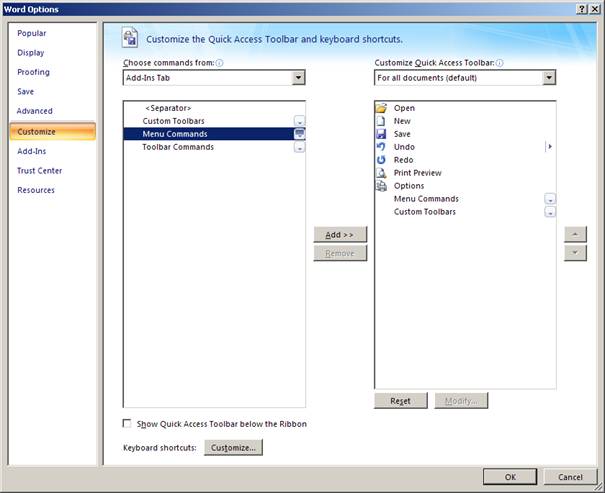
2. In the dialog shown, click Customize in the left margin, and, in the drop-down-box Choose commands from, select Add-Ins Tab.
3. In the list of commands shown, select Menu Commands and click the button Add >>. Then select Custom Toolbars and click the button Add >>.
4. Finally, click OK to save the settings.
After executing these steps, two new icons will be visible in the Quick Access Toolbar. When you click the icon Menu Commands, the menus added by add-ins are visible, and you can click MetaTexis to display the MetaTexis menu:
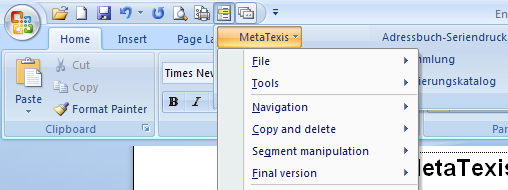
When you click the icon Custom Toolbars, the toolbars added by add-ins will be directly visible:

Compared to Word 2000/XP/2003 this is still less convenient, but you now have faster access to the MetaTexis functions, without having to activate the Add-Ins ribbon.