
The MetaTexis toolbar is important for all users who prefer the "visual" approach to software. The default toolbar looks as follows:

Whether or not this toolbar is displayed is controlled by the Show toolbar checkbox.
How the toolbar looks depends on the settings you perform in the dialog box that appears when you click the Customize toolbar button.
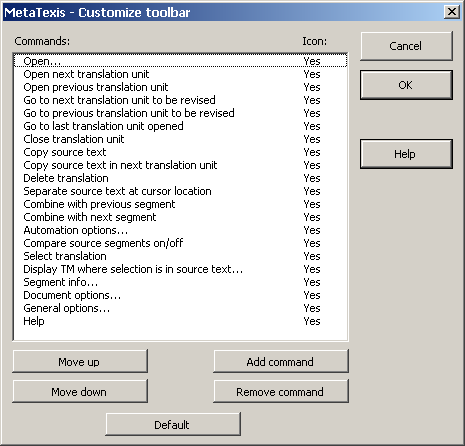
In this dialog box, you can adapt the toolbar according to your needs. The first column of the Commands list lists all commands on the toolbar. The second column tells you whether an icon is available or not. The buttons of this dialog box have the following functions:
· Move up:
Moves the selected command up
· Move down:
Moves the selected command down
· Add command:
Adds a command to the list of commands. If you click on this button, the following dialog box is shown:

This dialog box lists all MetaTexis commands. To add a command to the list of toolbar commands, simply select a command in this dialog box and click the Add button.
· Remove command:
Removes the selected command
· Default:
Restores the default toolbar
Note: You cannot customize the MetaTexis toolbar using the normal commands in Microsoft Word to customize toolbars. The MetaTexis toolbar is protected from this to make sure that the MetaTexis toolbar is a true MetaTexis toolbar with MetaTexis commands only.