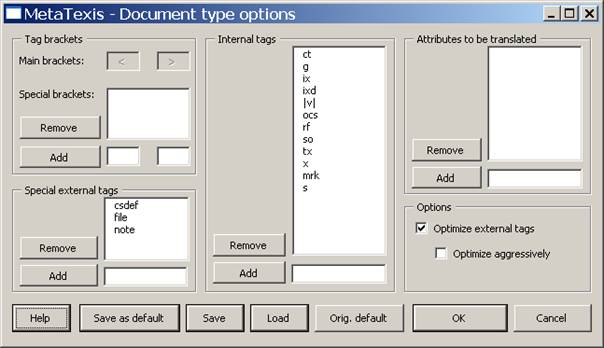
When you have defined "OpenTag" as document type, the Document type options button is clickable to fine-tune the preparation process. When you click it the following dialog box will appear:
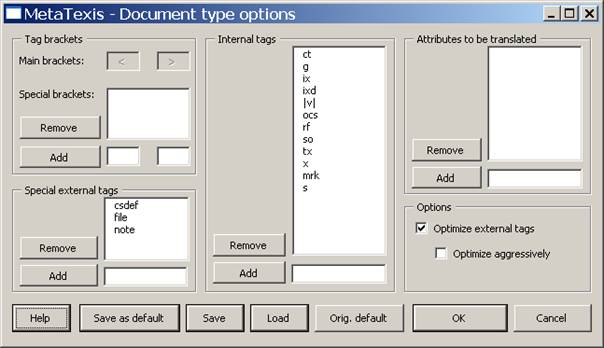
In the Tag brackets frame, the brackets are defined:
· The main brackets are pre-defined and cannot be changed.
· Special brackets are brackets which are completely treated as external tags. You can add and remove items.
In the Special external tags frame, tags which need special treatment can be defined. To add items, enter a tag name in the text box below the list and click the Add button. To remove items, select one item in the list and click the Remove button.
In the Internal tags frame, all tags which are treated as internal tags are defined. To add items, enter a tag name in the text box below the list and click the Add button. To remove items, select one item in the list and click the Remove button.
In the Attributes to be translated frame, all attributes whose content needs to be translated are defined. To add items, enter a tag name in the text box below the list and click the Add button. To remove items, select one item in the list and click the Remove button.
In the Options frame, several special settings can be made:
· Activate Optimize external tags, when internal tags which have external tags as neighbors should be treated as external tags, except if the tag has a closing tag which cannot be treated as an external tag (recommended).
· Activate Optimize aggressively, when all internal tags which have external tags as neighbors should be treated as external tags (disregarding any closing tags) (recommended only in special circumstances).
Further functions:
· To set the current settings as default settings, click the Save as default button.
· To save the current settings, click the Save button and define a name in the dialog displayed.
· To load settings, click the Load button and select a setting.
· To load the original default settings, click the Orig. default button.