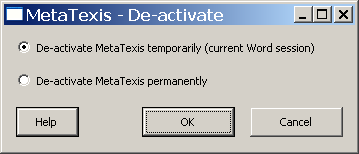
In some situations, it can make sense to de-activate MetaTexis, for example, when you want to use a CAT tool other than MetaTexis, or if you want to have a "clean" Microsoft Word for other reasons.
To de-activate MetaTexis, click the menu command: MetaTexis | Tools | De-activate MetaTexis.
The following dialog box will appear:
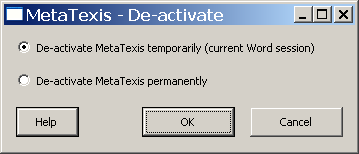
You can de-activate MetaTexis temporarily or permanently.
· To de-activate MetaTexis temporarily, activate the De‑activate MetaTexis temporarily (current Word session) options button and click the OK button.
If you de-activate MetaTexis temporarily, MetaTexis will only be de-activated for the current Word session. After re-launching Word, MetaTexis will be active again.
· To permanently de-activate MetaTexis, activate the option button De‑activate MetaTexis permanently and click the OK button. The Word dialog box for administering COM-add-ins will be shown. Uncheck the checkbox in front of MetaTexis, and click OK.
If you de-activate MetaTexis permanently, MetaTexis will not be active even when you close Word and re-launch it.
To re-activate MetaTexis go to the Word Tools menu, click the button COM-Add-ins, check the checkbox in front of MetaTexis, and click OK. Then you must close and re-start Microsoft Word.
(If you delete the MetaTexis COM-Add-In rather than de-activating it, you have to add the MetaTexis COM-Add-in by clicking the Add button. The MetaTexis COM-Add-In is located in the program directory which you have specified at installation time (see About MetaTexis). Alternatively, you can completely re-install MetaTexis.)
If you do not de-activate MetaTexis permanently in the COM-Add-ins dialog box, MetaTexis will be de-activated only temporarily.