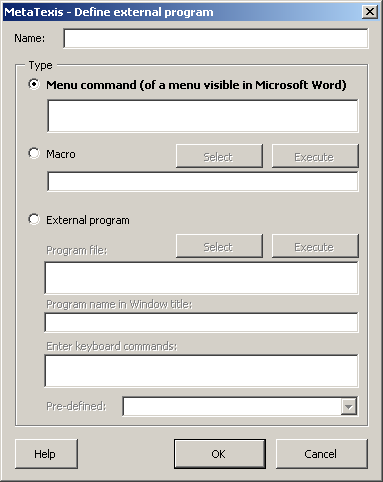
To add the definition of an external user-defined program:
1. Click the Add button. The Define external program dialog will be shown:
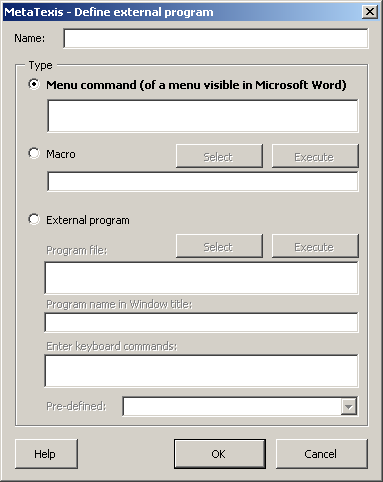
2. In the Name text box, enter an internal name for this user-defined program.
3. Select a type and define the action to be executed. You have three options:
▪ Menu command (of a menu visible in Microsoft Word):
To define a menu command, start with the main menu name, continue with the sub-menu names (if appropriate), and enter the menu command name. Separate each item with a semicolon, e.g. "TM;Translate;Selection"
▪ Macro:
To define a macro command, click the Select button and select the macro command.
To delete the macro command, click the Delete or Backspace key.
To test your settings, click the Execute button.
▪ External program:
To define an external program, click the Select button and select an EXE file.
To avoid starting the external program more than once, enter the program name visibly in the program window in the Program name in Window title text box.
Finally, in the Enter keyboard command text box, enter all the keyboard commands that are needed to execute the desired action. All key commands will be automatically recorded in the correct sequence. The Ctrl+V key command is of essential importance because it transmits the text from the clipboard to the external program.
To test your settings, click the Execute button.
4. Click OK to pre-save the settings made.